Unity UI Extensions
UI_TweenScale
Dynamic scaling of text or image (including button) based on curves
Contents
1 Overview
3 Methods
4 Usage
6 See also
Overview
A simplified control for adding programmatic scaling animation to any UI component, including buttons.
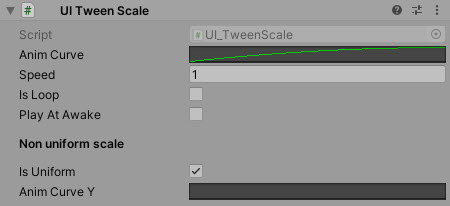
Notes
- If you want to stop the animation call the ResetTween() method.
- In some cases it can create spikes due to redrawing on change, it is recommended to use it on simple objects in separated canvases to avoid redrawing full canvas.
- If you want to scale object only in 1 axis select non uniform and use linear curve from 1 to 1 to lock the scale.
Properties
The properties of the UI TweenScale control are as follows:
| Property | Description |
|---|---|
| AnimCurve | Animation curve for scale (if isUniform set to false, will apply only to X scale) |
| Speed | Animation speed |
| IsLoop | Animation will play infinitely (in order to make it work set your animation curve to loop) |
| PlayAtAwake | Starts automatically with script becoming active. Otherwise you need to call Play() method. |
| IsUniform | If false animCurve will modify object X scale and animCurveY - Y scale. |
| AnimCurveY | Y Animation curve for non-uniform scale |
Methods
| Method | Arguments | Description |
|---|---|---|
| Play | N/A | Start the animation |
| ResetTween | N/A | Stop and reset the animation |
Usage
Simply add the component to an existing RectTransform and configure the desired animation style. Then call the “Play” method in code or via a Unity UI Event (such as a button OnClick method)
“Add Component -> UI -> Extensions -> UI Tween Scale”
Video Demo
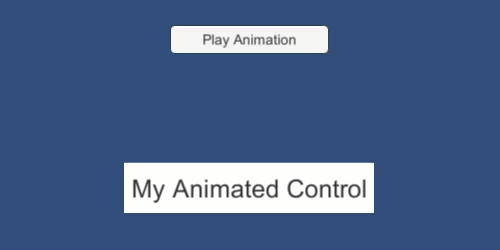
See also
N/A
Credits and Donation
- Tomasz Schelenz